In Outlook select the “File” tab at the top left -> Select “Add Account” -> Select the option in the image below:

Then choose the option “Internet E-mail” -> On the next page enter your user details, email and password.
Your incoming and outgoing server will be mail.*.co.za (* replace with your domain name).
See an example below setup for the domain www.rbgstudios.co.za
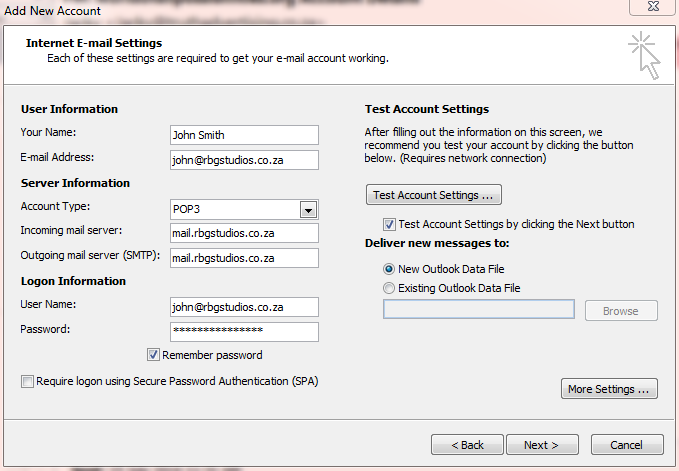
Click on the “More Settings…” button and select the “Outgoing Server” tab. Use the following settings:
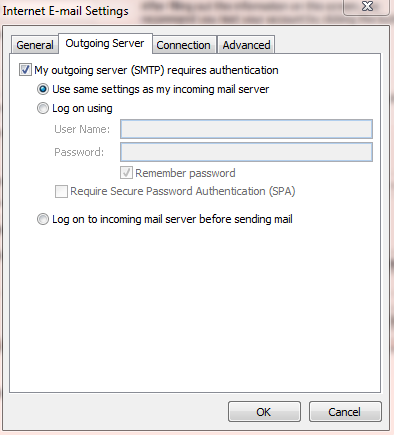
Select the “Advanced” tab. Use the following settings:
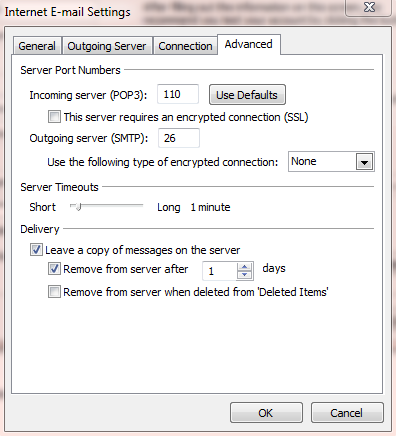
You can then select “OK” and click the “Next” button on the previous screen, this will then test your email account settings.
It will test sending and receiving email and will let you know if it was successful or not.
If it is not working please check through your settings again, and try re-entering your password.
Please contact us if you experience any issues with the setup.
Recent Comments